In App Billing Tips
Contents
- Free purchase
Free purchase
Not allowed. Google Play doesn’t support 0 yen purchase for item(Though subscription has trial option)
To Test
- Create Appliction in Google Developer Console
- Set up merchandise account and upload apk(temporary)
- Create in app billing item
- Add test gmail account in Google Developer console
- Install signed application to use command(adb)
How to install signed apk
Let’s use adb tool.
Connect your device to the machine
and type
adb install xxx.apk
If you have already installed the application you want to try, please uninstall it and try again.
Debuggable signed apk
Signed application doesn’t have debug symbol by default.
So, we need to add debug option in AndroidManifest.xml
Process Attach Debug in Eclipse(Signed apk)
To debug signed apk, you need to create debuggable apk. And if you want to debug in Eclipse, use Eclipse process attach debug.
How to create Remote Java Debug
First, you start apk application from your device.
After starting, package name is shown in DDMS Device list.
This is your application.
See right side, you can see debug port. This case is 8601, sometimes 8600.
Please start debug you created in eclipse.
If debug starts success, bug mark is added at the top
Request
To test purchase process, we need to signed apk.
But, consume request isn’t required signed. Actually, I tried eclipse debug and it works fine.
Test Account
“The publisher cannot purchase this item” This is test account error.
Developer account seems not to be disabled as test account.
Please use other account as a test user.

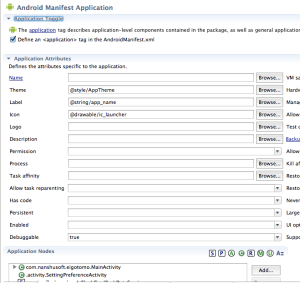
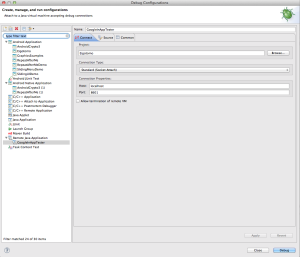
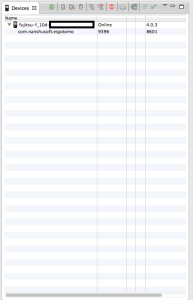
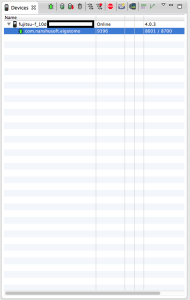
I simply want to tell you that I am just new to weblog and honestly loved this blog site. Likely I’m planning to bookmark your blog post . You definitely come with incredible articles and reviews. Thanks for revealing your webpage.